The best photographs have nothing to do with the filter that you choose. They start with a great original picture file. So how can you elevate your Instagram game? Try these smartphone camera tips:
Turn on Grid Lines.
How? On an iPhone, go to general settings, then select “Photo & Camera” then switch the “grid” option on. On an Android, you’ll want to go to the camera app, and select settings in there to scroll down and find the “grid lines” options to turn it on. Camera grid lines are usually built on the law of thirds, with two lines horizontal and two vertical across the screen. It will divide any image you take into nine parts. The idea here is that if you can center points of interest in the intersecting points, or along the lines, then you can create a picture with immediately more visual appeal.
Use Better Lighting.
Lighting is always an essential component of a good shot, but that’s especially true with your smartphone camera, which doesn’t have the ability to filter bright light or balance the levels. You may not even be able to focus on the part of the image that you want to capture if your lighting is off. Avoid having the biggest light source directly behind who or what you’re photographing, and if people are standing in front of a window, consider closing the curtains or blinds. The best lighting will come from the side, or be evenly filtered from different angles.
Tap to Focus.
Every smartphone camera allows you to define your focal point by tapping it on your screen. If you’ve ever taken a picture in an area with a huge contrast in illumination, you’ve probably discovered this for yourself. Tap in the dark area, and the image will alter to view things in that dark area, even though the bright parts of the image will be over-exposed. Tap on the bright part, and the shadows will be too dark to even see.
Avoid the Digital Zoom.
Your tiny smartphone camera lens doesn’t actually zoom. In order to create the “zoom” effect, your camera app simply magnifies the area that you want to zoom in on as much as possible. This lowers the quality of your image greatly. Instead of using the zoom function, get closer whenever possible.
Get a Smartphone Lens Attachment.
Bypass the limitations of your smartphone’s camera with an attachment. These attach magnetically and can be easily switched out or removed. However, they can also make a big difference in what you’re able to do on your phone with pictures. Wide angle lenses can help you make the most of a beautiful panorama, or you can get effective micro shots and zoom in better with an ultra-magnifying lens.
Download another Camera App.
That’s right, you don’t have to be limited to the app that comes standard with your phone. There are other options out there, which may provide better filtering and focusing options. Think about trying ProShot or VCSO Camera.






Recent Comments